Smart Watch Set up Guide
Fierce 2 by Fabulously Fit
How to set up your watch:
- Charge the device prior to set-up.
- Do not try to connect the watch via your Bluetooth phone settings. The watch should be connected via the APP.
- Download the APP "WearPro". The APP is available in the App store and the Play store.
- Create an account, or login anonymously.
- Allow all permissions
- Click on "Device"
- Make sure the watch is next to you and on
- Click on "Bind device"
- Allow for the Bluetooth to search until it detects "Smart Watch" - click on smart watch.
- Watch should now automatically connect to the APP and sync.
- Now on the device page you can select the different watch settings, including third party app notifications.
- The Bluetooth call feature can be set up here. By clicking on Bluetooth call, the app will open up your phone's Bluetooth settings. Connect again to the watch now using your phones Bluetooth to allow for the calling feature to be enabled.
- The firmware of the watch can be updated here if a new software version is available.
Fierce by Fabulously Fit
How to set up your watch:
- Charge the device prior to set-up.
- Do not try to connect the watch via your Bluetooth phone settings. The watch should be connected via the APP.
- Download the APP "Fundo Pro". The APP is available on both the google play store and the APP store. Alternatively, the QR code below will direct you to the website where you can download the app.
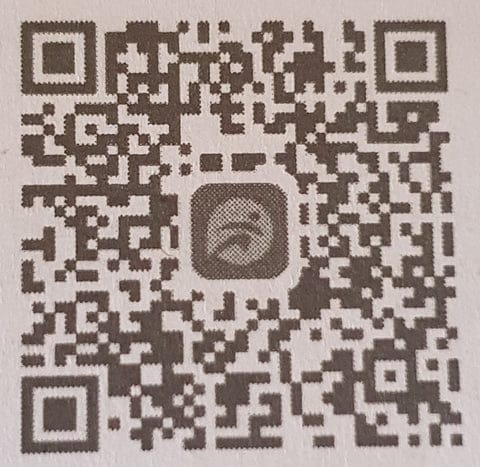
- Open the APP, and allow all permissions.
- Give notification access to the Fundo Pro APP. This step will be automatically prompted, and otherwise can be found under notification settings on your phone.
- Click on "more" icon at the bottom right of the screen
- Click "add device"
- Make sure your watch is on and is next to you.
- The APP will scan for your device.
- Click on the "smart watch" icon displayed.
- APP will then automatically connect to your watch.
- Click on APP notification settings to select which notifications you would like to receive.
- Go to "Me" tab at the bottom left hand corner to set up your personal information.
- Your goal can be edited by going to the home page of the APP and clicking on the flag icon.
Fabulously Fit 38mm Smart Watch
How to set up your watch:
- Charge the device prior to set-up
- Do not try to connect the watch via your Bluetooth phone settings. The watch should be connected via the APP.
- Download the APP "H band". The APP is available on both the google play store and the APP store. Alternatively, the QR code below will direct you to the website where you can download the app. H band 2.0 is also available for android devices.
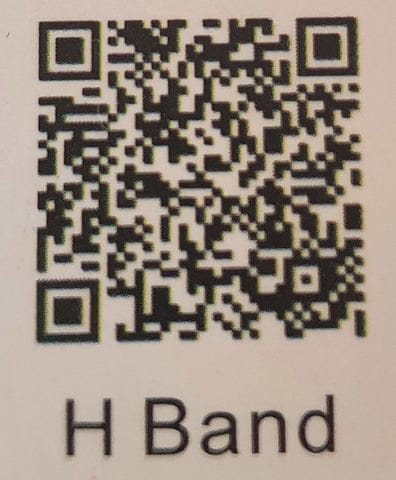
- Open APP and allow all permissions.
- Fill in your personal information.
- Click on the red band which says "disconnected" or on the 'scan for device' button. This will launch the Bluetooth, once it finds a device via Bluetooth, click on it and this should automatically connect the watch.
- To access the watch setting, click on the "mine" button at the bottom right of the screen. Then click on "my device". This will take you to all the watch settings including message notifications.
- Here you will also be able to change your goal.
Finesse by Fabulously Fit
- Download the APP WearFit2.0
- Make sure watch is charged and on
- Register an account or click on "enter directly" which can be found on the top right corner
- Enter all your personal information then click next
- Enter your step goal
- Allow all permission settings (this is very important)
- Click turn on message notification permissions
- This should take you to the notification access page on your phones settings
- Give notification access to WearFit2.0 - click allow WearFit2.0 full access to notifications
- Go back to the APP
- Click on "ME" tab
- Click on connection management, then connect band
- Click on Smart Watch to connect the watch to the APP
- Accept Bluetooth pairing request
- APP should now say "connected"
- To set up notifications, go back to ME tab
- Click on device management (it should now show the watch as being connected"
- Click on smart reminder, then APP notification
- Enable all notifications you wish to receive on your watch.
- If you having any issues, double check permissions for the APP are enabled under your phone settings.
How to set up your watch:
For any other queries, please feel free to contact us.
How to adjust the strap:
